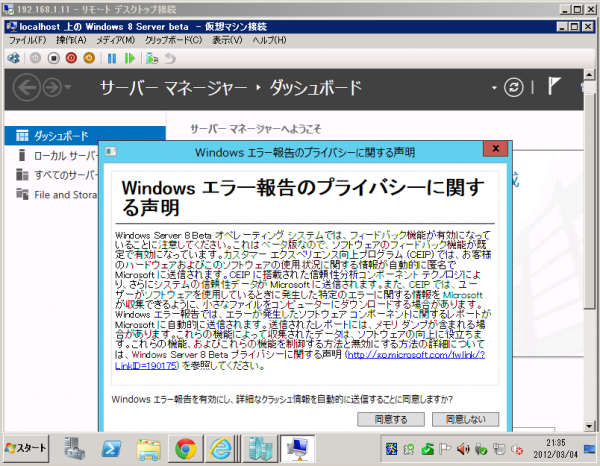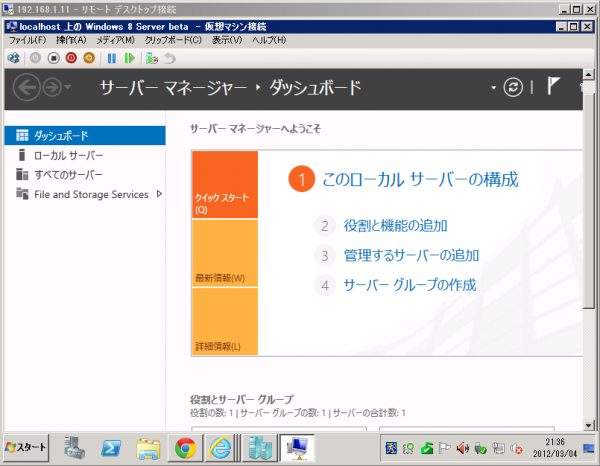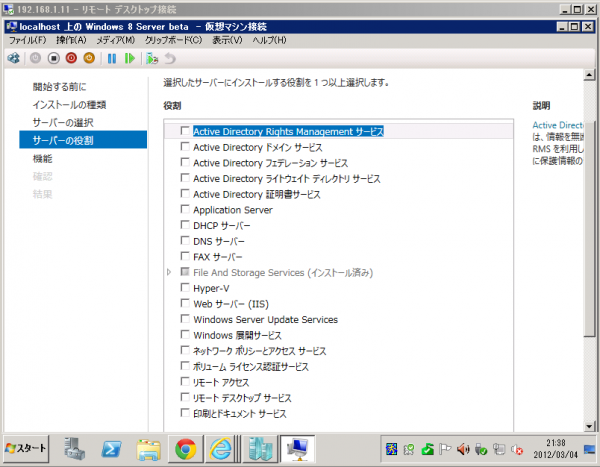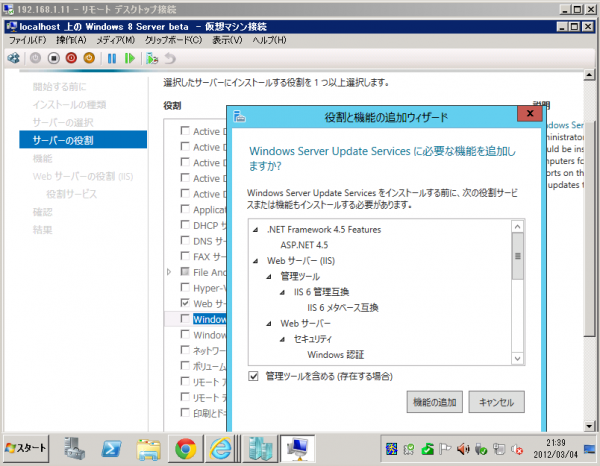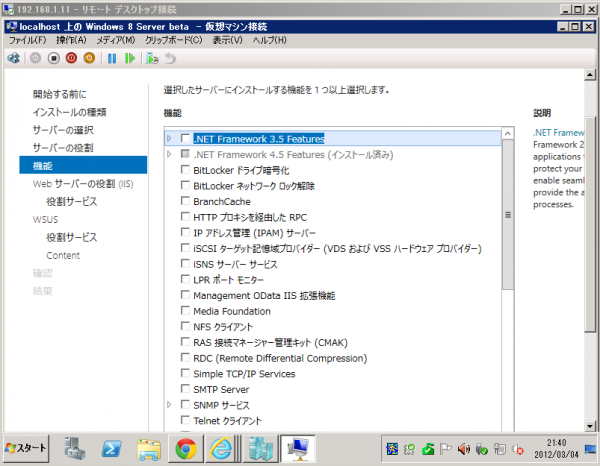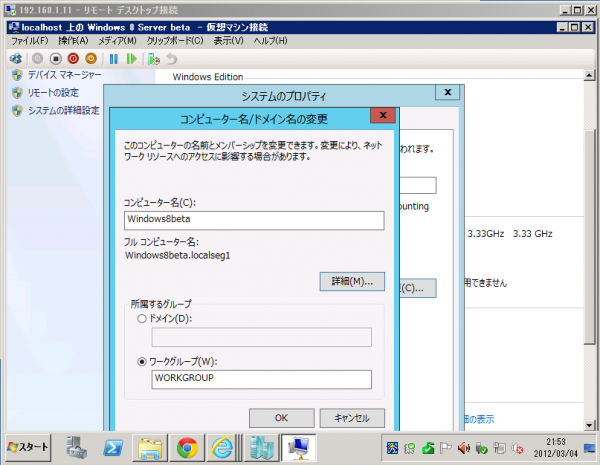■[IT] Windows 8 Server (Beta) 初期設定。
ActiveDirectory に参加させずに、まずは Workgroup のスタンドアローン環境として
[amazon_enhanced asin=”1118012682″ container=”” container_class=”” price=”All” background_color=”FFFFFF” link_color=”000000″ text_color=”0000FF” /] [amazon_enhanced asin=”0672336057″ container=”” container_class=”” price=”All” background_color=”FFFFFF” link_color=”000000″ text_color=”0000FF” /] [amazon_enhanced asin=”B00405SB7U” container=”” container_class=”” price=”All” background_color=”FFFFFF” link_color=”000000″ text_color=”0000FF” /] [amazon_enhanced asin=”B004E0ZKLQ” container=”” container_class=”” price=”All” background_color=”FFFFFF” link_color=”000000″ text_color=”0000FF” /]
サーバマネージャ – ダッシュボード 起動
—
サーバマネージャ – ダッシュボード – ローカルサーバの構成
ここで、Windows Server 2008 R2 同様に「役割と機能の追加」を行うことができます。
—
役割と機能の追加ウィザード
この blog 紹介用に役割ベースまたは機能ベースのインストールを設定します。
—
サーバの役割
標準で File And Storage Services は設定済みです。
—
IIS と WSUS を追加する例
IIS 8 (IIS 8.0) は .NET Framework 4.5 / ASP.NET 4.5 環境です。
—
.NET Framework 3.5 機能必要時は明示的に選択します。
—
コンピュータ名変更 / ドメイン名の変更 (なるべく OS 導入後に)
従来通り、システムのプロパティでコンピュータ名/ドメイン名の変更可能です(再起動必要)
まずはここまで。
以上