元ネタ:Computer Vision API を使用します。
https://docs.microsoft.com/ja-jp/learn/modules/create-computer-vision-service-to-classify-images/
準備するもの(無償 Azure 環境)
適切な MSLearn アカウントで、https://docs.microsoft.com/ja-jp/learn/modules/create-computer-vision-service-to-classify-images/3-analyze-images サンドボックス上の【アクセス キー】を取得するところまで進みます。
素材 URL を準備しましょう。
ここでは、https://pbs.twimg.com/profile_images/1394307242325778436/pbFqHGOm_400x400.jpg を。
これは東京2020 ボランティアウェアをフル着用している画像です。
SKU s1, 東日本リージョンで試しましょう。
機能は引数指定。
curl "https://japaneast.api.cognitive.microsoft.com/vision/v2.0/analyze?visualFeatures=Categories,Description&details=Landmarks" \
-H "Ocp-Apim-Subscription-Key: $key" \
-H "Content-Type: application/json" \
-d "{'url' : 'https://pbs.twimg.com/profile_images/1394307242325778436/pbFqHGOm_400x400.jpg'}" \
| jq '.'結果は次の通りです。
{ "categories": [ { "name": "people_", ← 人 "score": 0.85546875 ← スコア 0.85546875 (85.55%) } ], "description": { "tags": [ ← タグ内が写真に関する情報です。 "person", "man", "wearing", "clothing", "blue", "hat", "baseball", "uniform", "holding", "dressed", "sunglasses", "skiing", "shirt", "glasses", "standing", "helmet", "young", "player", "bat", "ball", "snow" ], "captions": [ { "text": "a man wearing a blue hat", ← 青い帽子を着用した男性 "confidence": 0.9509890037764904 ← 信頼度 0.950989 (95.10%) } ] }, "requestId": "c3451935-2c35-407f-a02e-1b2c0f0a3376", "metadata": { "height": 400, "width": 400, "format": "Jpeg" }
}結果:信頼度 95% 「青い帽子を着用した男性」
念のため確認しましょう。

不適切な画像(わいせつ/成人向け)ではないか、確認しましょう。自分の画像なのでドキドキw
curl "https://japaneast.api.cognitive.microsoft.com/vision/v2.0/analyze?visualFeatures=Adult,Description" \
-H "Ocp-Apim-Subscription-Key: $key" \
-H "Content-Type: application/json" \
-d "{'url' : 'https://pbs.twimg.com/profile_images/1394307242325778436/pbFqHGOm_400x400.jpg'}" \
| jq '.'結果は次の通りです。
{ "adult": { "isAdultContent": false, ← 成人向けではない "isRacyContent": false, ← わいせつ物ではない "adultScore": 0.00773863960057497, "racyScore": 0.010551562532782555 }, "description": { "tags": [ "person", "man", "wearing", "clothing", "blue", "hat", "baseball", "uniform", "holding", "dressed", "sunglasses", "skiing", "shirt", "glasses", "standing", "helmet", "young", "player", "bat", "ball", "snow" ], "captions": [ { "text": "a man wearing a blue hat", "confidence": 0.9509890037764904 } ] }, "requestId": "9268dc3e-3cef-4489-a1fc-7597553c235d", "metadata": { "height": 400, "width": 400, "format": "Jpeg" }
}
azureuser@Azure:~$Azure Computer Vision API v2.0 を使用できるリージョンや機能情報について
折角なので、Computer Vision API でサムネイル画像 (100 x 100) を作成し、Storage Explorer で入手しましょう。
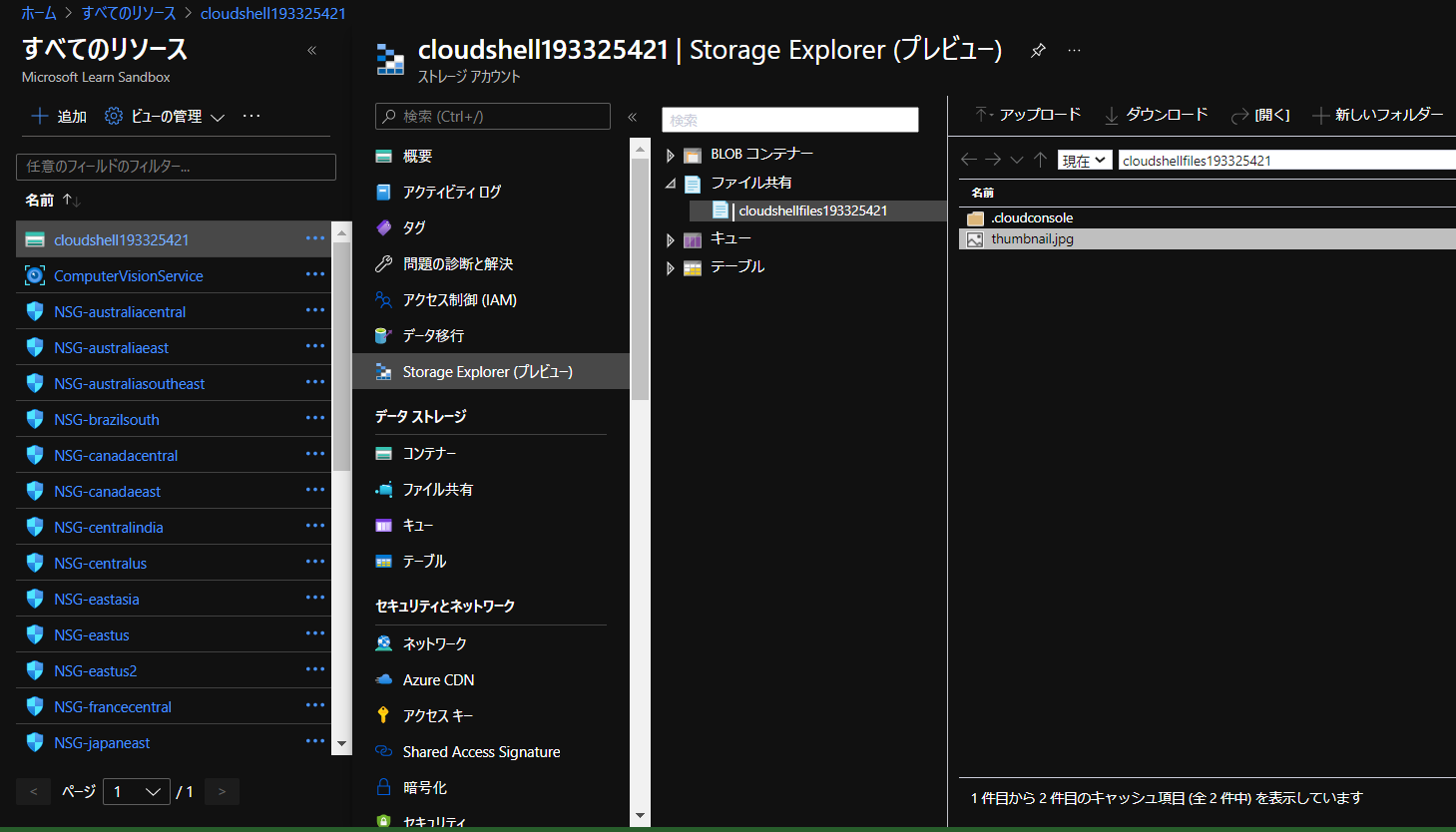
サムネ作成結果

画像に含まれるテキストを抽出し文字認識させてみる①
同じ画像(サムネではなく、オリジナルの 400 x 400) を使ってみますが、人間でも厳しいかな。
curl "https://japaneast.api.cognitive.microsoft.com/vision/v2.0/ocr" \
-H "Ocp-Apim-Subscription-Key: $key" \
-H "Content-Type: application/json" \
-d "{'url' : 'https://pbs.twimg.com/profile_images/1394307242325778436/pbFqHGOm_400x400.jpg'}" \ | jq '.'結果は次の通りです。
curl "https://japaneast.api.cognitive.microsoft.com/vision/v2.0/ocr" \
-H "Ocp-Apim-Subscription-Key: $key" \
-H "Content-Type: application/json" \
-d "{'url' : 'https://pbs.twimg.com/profile_images/1394307242325778436/pbFqHGOm_400x400.jpg'}" \ | jq '.'やはり、厳しいですね。素材を換えてみますね。
画像に含まれるテキストを抽出し文字認識させてみる②
https://i1.wp.com/www.fxfrog.com/wp-content/uploads/2021/04/AzureFunction_HttpTrigger1_1.png
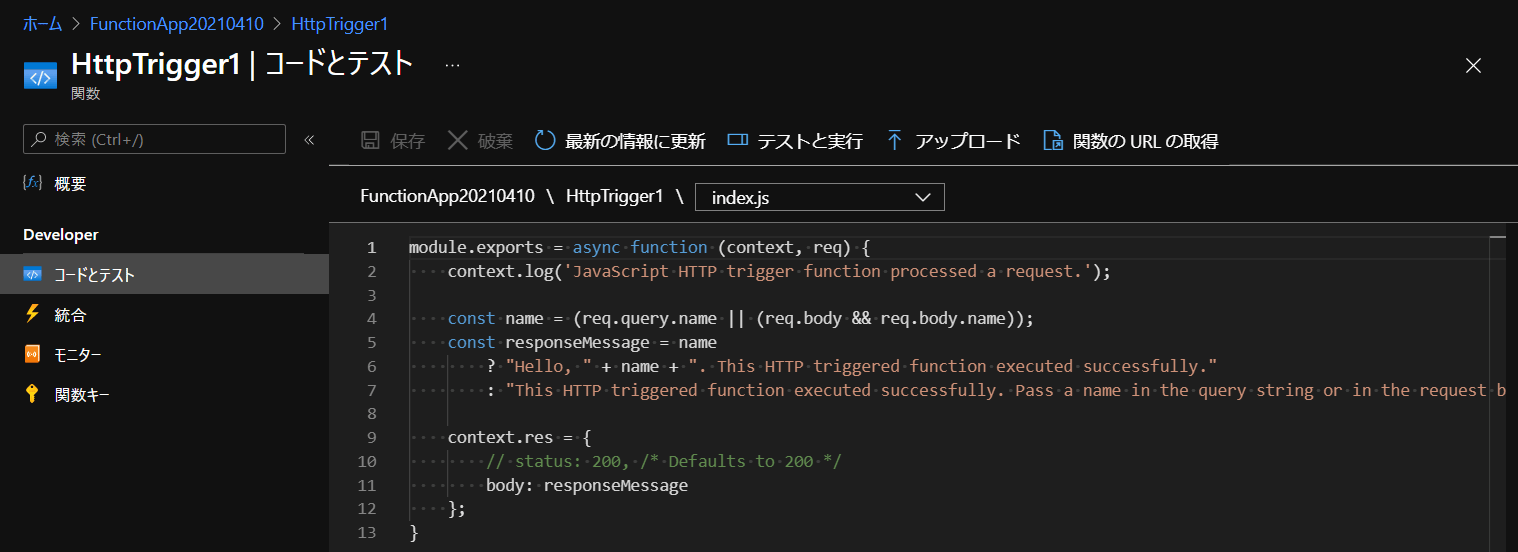
これなら、テキスト情報だらけなので【抽出できる】期待が高いです。
curl "https://japaneast.api.cognitive.microsoft.com/vision/v2.0/ocr" \
-H "Ocp-Apim-Subscription-Key: $key" \
-H "Content-Type: application/json" \
-d "{'url' : 'https://i1.wp.com/www.fxfrog.com/wp-content/uploads/2021/04/AzureFunction_HttpTrigger1_1.png'}" \ | jq '.'結果は次の通りです。
{ "language": "en", "textAngle": 0, "orientation": "Up", "regions": [ { "boundingBox": "24,16,388,65", "lines": [ { "boundingBox": "24,16,257,18", "words": [ { "boundingBox": "24,16,38,15", "text": "Ffi—L" }, { "boundingBox": "72,17,8,13", "text": ">" }, { "boundingBox": "91,17,173,17", "text": "FunctionApp20210410" }, { "boundingBox": "274,17,7,13", "text": ">" } ] }, { "boundingBox": "293,17,93,17", "words": [ { "boundingBox": "293,17,93,17", "text": "HttpTrigger1" } ] },以下省略手書き文字認識にも挑戦します。
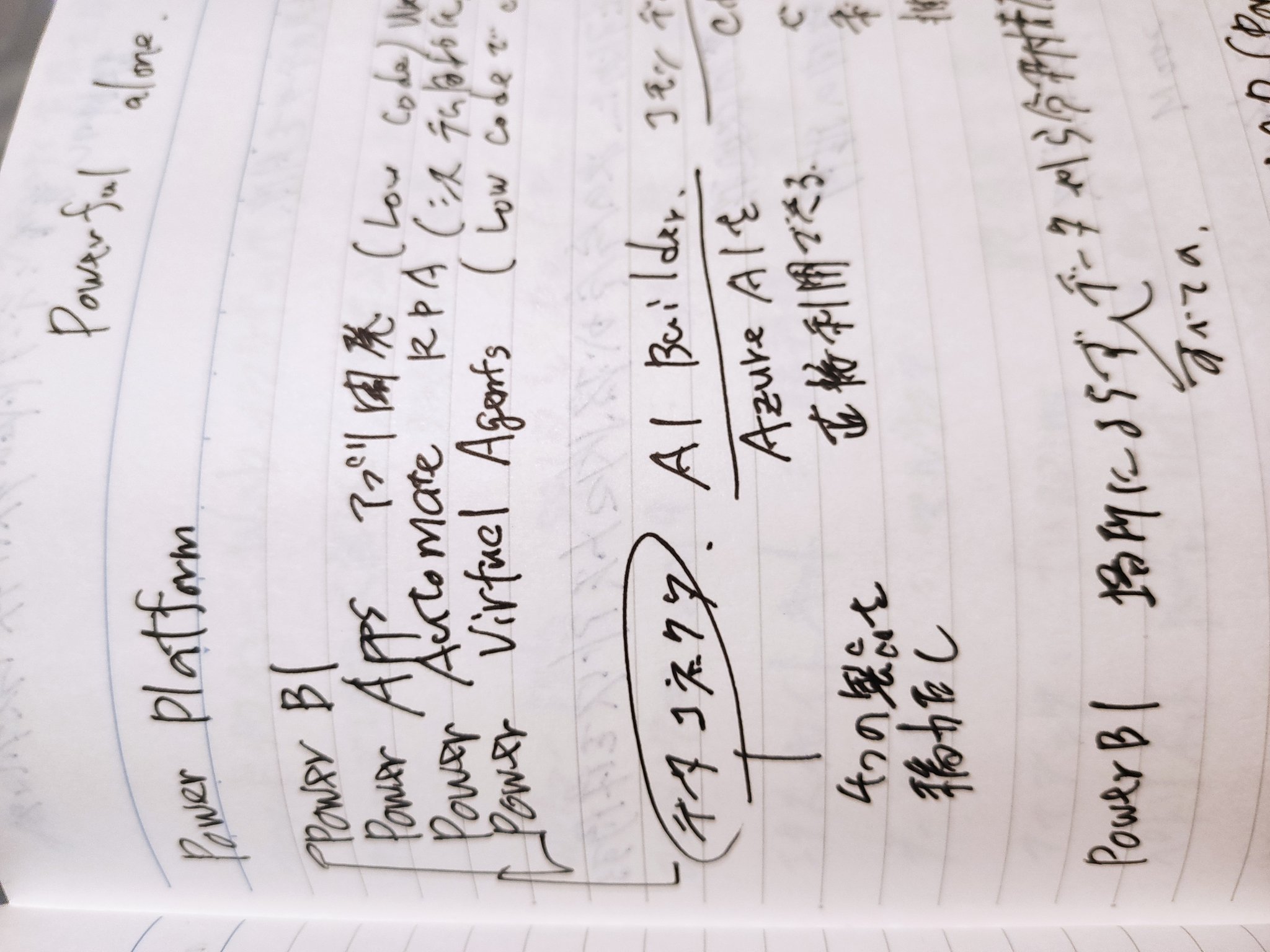
横向きだけど、多分イケると思った(根拠はない)。
curl "https://japaneast.api.cognitive.microsoft.com/vision/v2.0/recognizeText?mode=Handwritten" \
-H "Ocp-Apim-Subscription-Key: $key" \
-H "Content-Type: application/json" \
-d "{'url' : 'https://pbs.twimg.com/media/E2p4wPpUYAIVXGL?format=jpg&name=large'}" \
-D -結果は次の通りです。
HTTP/1.1 202 Accepted
Content-Length: 0
Operation-Location: https://japaneast.api.cognitive.microsoft.com/vision/v2.0/textOperations/c3bf264b-6d00-44ef-a71d-650b1acacf53
x-envoy-upstream-service-time: 736
CSP-Billing-Usage: CognitiveServices.ComputerVision.Transaction=1
apim-request-id: c3bf264b-6d00-44ef-a71d-650b1acacf53
Strict-Transport-Security: max-age=31536000; includeSubDomains; preload
x-content-type-options: nosniff
warn-code: 299
warn-agent: -
warn-text: Computer Vision Recognize Text is retired and will be removed by 16 November 2020. Please migrate toComputer Vision's Read Operation. See the following page for added details: https://docs.microsoft.com/en-us/azure/cognitive-services/Computer-vision/concept-recognizing-text
Date: Sun, 30 May 2021 18:03:03 GMTサービス終了していたと!!! ORZ ORZ ORZ
想定していた JSON を受け取れず。
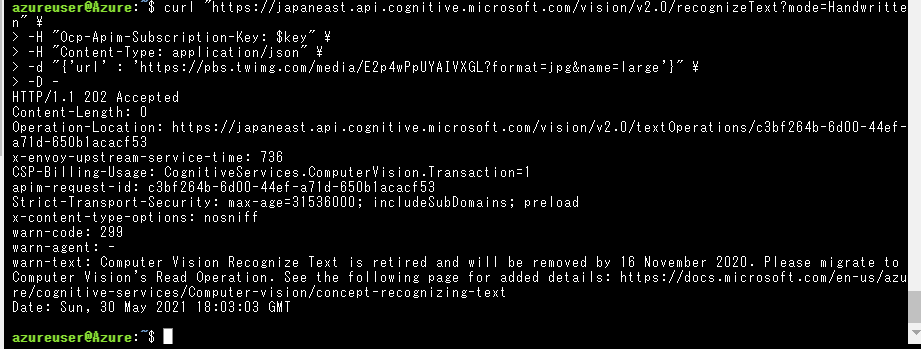
納得がいかないので出力された追加情報を参照する。
https://docs.microsoft.com/en-us/azure/cognitive-services/Computer-vision/concept-recognizing-text
READ API としてマージ済み。
https://centraluseuap.dev.cognitive.microsoft.com/docs/services/computer-vision-v3-2/operations/5d986960601faab4bf452005
- Supported file formats: JPEG, PNG, BMP, PDF, and TIFF
- For PDF and TIFF files, up to 2000 pages (only first two pages for the free tier) are processed.
- The file size must be less than 50 MB (6 MB for the free tier) and dimensions at least 50 x 50 pixels and at most 10000 x 10000 pixels.
↑ 多分、Azure 認定試験とかに出そうなので今後の学習に役立てたい。
今回最後に演習したシナリオを実行するには Read API が必要である。
やり直してみる。新しい画像(正向きで)とともに。
画像: https://pbs.twimg.com/media/E2p78cfVgAAaHER?format=jpg
次の2つは、エンドポイントの呼び方が異なるもの。
curl "https://japaneast.api.cognitive.microsoft.com/vision/v2.0/ocr?mode=Handwritten" \
-H "Ocp-Apim-Subscription-Key: $key" \
-H "Content-Type: application/json" \
-d "{'url' : 'https://pbs.twimg.com/media/E2p78cfVgAAaHER?format=jpg'}" \
-D -curl "https://japaneast.api.cognitive.microsoft.com/vision/v3.2/read/analyze" \
-H "Ocp-Apim-Subscription-Key: $key" \
-H "Content-Type: application/json" \
-d "{'url' : 'https://pbs.twimg.com/media/E2p4wPpUYAIVXGL?format=jpg&name=large'}" \
-D -うむ、うまく行かない。。そして、サンドボックスの時間切れ。
まとめ
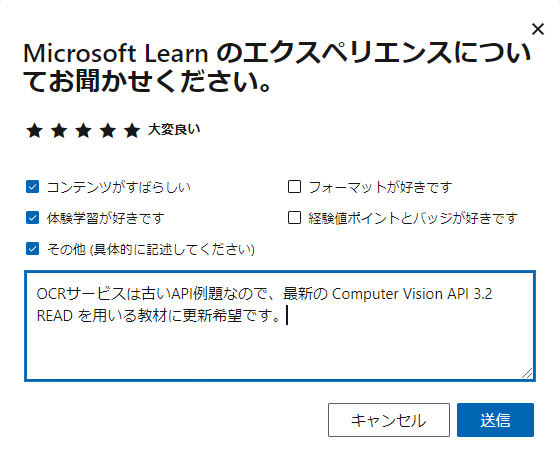
以上、ご覧いただき有難うございました。